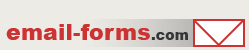home > content management systems (CMS) > wikispaces
Add a Contact Form to Your Wikispaces
Wikispaces allows you to create your own Wiki which you can easilty add an email form to. The steps for doing this are outlined within the tutorial on this page.
A Wikispaces web site embedded with a contact form can be viewed here.
1. Create Your Contact Form HTML
Before getting started, it is best to have your HTML form code already generated and ready to paste to your Wiki. The easiest was to do this is using a free email form service such as myContactForm.com. We have a full myContactForm.com tutorial here.
2. Login to the Wikispaces Administration Area
a. Go to Wikispaces.com and login.
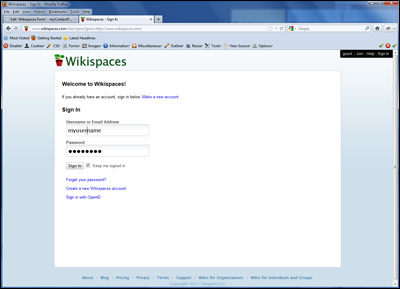
b. Click My Wikis and then the name of your Wiki
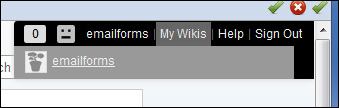
3. Add the Form HTML to an Existing Wiki Page
Below we are outlining the steps for adding an email form to an existing Wiki Page. If you have not yet created the Wiki page that you would like to add the email form to, please do this first.
a. Click the Edit button

b. Click the Widget button
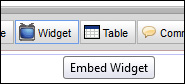
c. Click the Other HTML icon
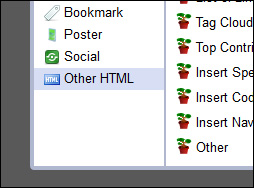
d. Open a new browsing window, navigate to myContactForm.com, and login.
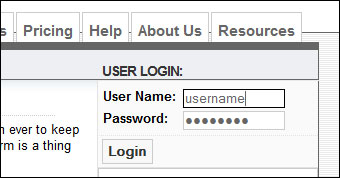
e. Click the Xtras Button next to your form
![]()
f. Click the Hosted Forms button
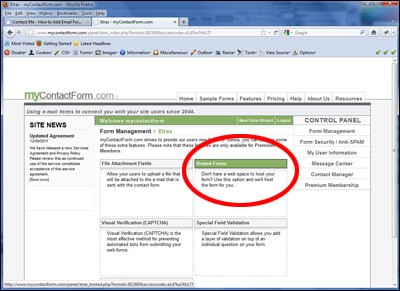
g. Click the Enable Hosted Form button
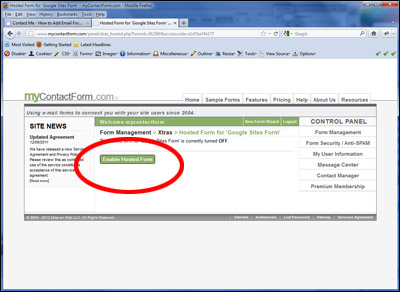
h. Select and Copy (CTRL+C or Right Click and Select Copy) the URL of the hosted form that is provided.
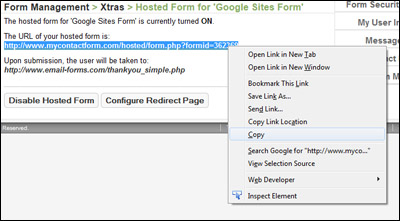
i. Go back to the open Wikispaces browser window. Enter into the HTML window the following code:
<iframe width="600px" height="800px" src="myhostedformurl"></iframe>
Replace "myhostedformurl" with the URL of the hosted form that you copied above. Also change the width and height values to accomidate the size of your form.
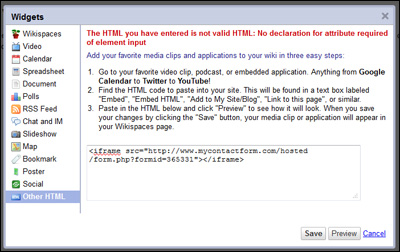
j. Click the Save button
![]()
k. Click the Save button on the edit page
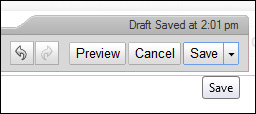
4. Verify the Form is Functioning
Open a new web browser window and navigate to the web page containing your newly created form. Enter in the form fields and press submit to send a test through. Check your email to verify that the form data has been submitted.
A demonstration web form created using a Wikispaces web site can be seen here.