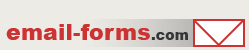home > mycontactform.com tutorials > create PDF from an email form
Generating a PDF from an Email Form
myContactForm.com has a unique and useful feature which will automatically generate a PDF from your form submissions. When your form is submitted, a PDF containing the form data will automatically be generated and added to your email form submission.
The tutorial below assumes that you have already built a form within the myContactForm.com software. This is quite easy to do. You my read a tutorial for creating a basic email form here.
1. Add Form to PDF to Your Specific Form
a. Go to myContactForm.com
b. Enter your login information and click Login
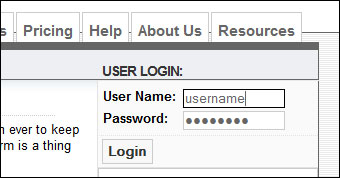
c. Go through the Form Wizard to create a new form. If you have already created your form within the myContactForm.com interface, proceed below.
d. Click the Xtras button next to your form name
![]()
e. Click Form to PDF
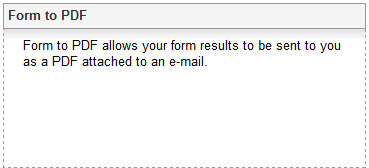
f. Check the boxes next to the forms which you would like to enable Form to PDF for
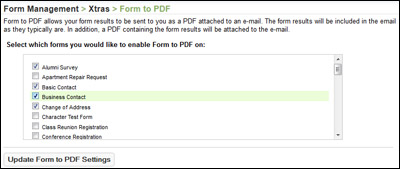
g. Click ![]()
Once this is updated, your selected forms will begin having a PDF attached to them that contains a PDF copy of the submitted form data.