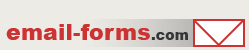home > html editors > iWeb
Using Apple iWeb to Create Email Forms
Apple iWeb is a popular HTML editor used for authoring websites. This article is intended to outline the steps neccessary to add a customized contact form to your iWeb website. Please note that this tutorial was created without actually owning a copy of iWeb, so there are limited screen captures. The basic procedure however should be accurate. If it is not, please let us know.
1. Design Your Form and Create HTML
Before getting started in iWeb, you're best off creating the HTML form code separately. This is easily achieved with free form creation software, such as myContactForm.com. Please read our myContactForm.com tutorial to get started.
2. Open iWeb
3. Create or Open the Page Where You Want the Form
4. Add the Form HTML to Your File
a. Click the Web Widget button.
b. Click HTML Snippet to create a new HTML Snippet Widget.
c. Paste the form HTML into the HTML Snippet Window (Edit > Paste).
d. Click Apply
5. Save your Form
a. Select File > Save
6. Publish the Form to Your Site
There are a variety of ways to publish your website depending on whether it is being hosted on .MAC or your own private web server. Publish the file containing your form as you would typically do so.
7. Test the Contact Form
The final step is to navigate to your newly created web form and send a test through. Once the fields are entered, press submit to send the form. It is important to check your email and to verify that the form data was successfully submitted.